Deleting Document in Printer's Memory
You can delete a specified document in the printer's memory or delete all the documents in its memory at a time.
 Note
Note
-
When deleting a specified document, you specify it by its transaction number (TX/RX number). If you do not know the transaction number for your target document, print the list of documents (MEMORY LIST) first.
-
Select Fax on the HOME screen.
-
Select Menu.
-
Select Memory reference.
-
Select a delete menu.
- Delete specified document
-
You can specify the document and delete it.
If you select this menu, the document selection screen is displayed.
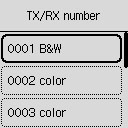
 Note
Note-
A transaction number from "0001" to "4999" indicates a document being sent. A transaction number from "5001" to "9999" indicates a document being received.
-
By pressing the
 button or the Tone button, the transaction number displayed on the LCD is switched to transaction time or fax/telephone number.
button or the Tone button, the transaction number displayed on the LCD is switched to transaction time or fax/telephone number.
Specify the document and delete it following the procedure below.
-
Select the document you want to delete.
The confirmation screen is displayed.
-
Select Yes.
The specified document will be deleted from printer's memory.
-
- Delete all documents in memory
-
If you select this menu, the confirmation screen is displayed.
You can delete all the documents in the printer's memory.
If you select Yes, all the documents in the printer's memory will be deleted.

